How To Use Nimble Rx
Refills
- Tap the link sent via text OR download the Nimble App
- Sign in by verifying your information
- Select what medication(s) you’d like to fill,
Verify payment method, consent to copay, and sign in the designated area.
*Please note no payment will be taken at this time. You will get a separate notice for payment to be made*

Refill Preferences
Patients are able to manage how their medications are refilled. NimbleRx provides three options to manage prescriptions:
“Remind me to manually refill”- You will receive a text message and/or an email to refill medications when you have about a week left. This is the default option when using NimbleRx.
“Send me refills on schedule”- You WILL NOT RECEIVE a text message and/or an email to refill medications. They will automatically refill and be charged to your preferred payment method on file.
“Pause future refills”- You WILL NOT RECEIVE any messages about the selected prescription refills. You can change this at any time.
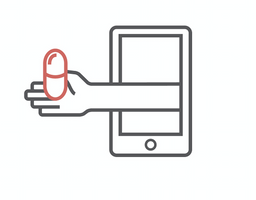
Payment
- Tap the link sent via text OR select “Start checkout” located in the upper left hand corner of the HOME page via the Nimble App
- Verify your prescriptions and copays, then tap “Continue checkout”
- Confirm your home address *WE CANNOT DELIVER TO PO BOXES*
- Confirm delivery time and date
- Verify all information and sign in the designated area
- Use Apple Pay, Android Wallet, or select “add payment card” to pay for your prescriptions
